Open MailManager.Preferences.exe which is located in the Mail Manager installation folder e.g. C:\Program Files\28Hands\Mail Manager\x86
|
For first time use the following window will appear:
Select the Browse button and select the network folder that will be used as the “Shared Configuration Folder” (Step 2) and then select Create.
|
The following window will appear:
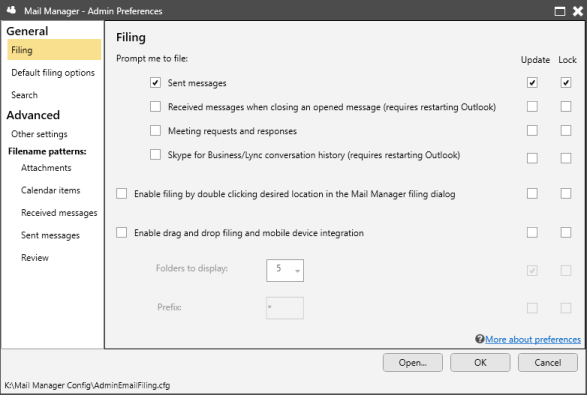
For more information about each section see:
Note: Changes will only be applied after saving if the Shared Configuration Folder has been implemented, see step 6 (Multiple PC installations).