| • | Edit each preferences as required. |
| • | Select Update against each preference to ensure changes are applied to users machines. |
| • | If required, select Lock to prevent users changing a preference. |
| • | When complete choose the Save button. Changes will only be applied to those users where the Shared Configuration Folder has been implemented, see step 6 (Multiple PC installations). |
|
Changes can be made at any time e.g. during testing or any time after Mail Manager has been deployed. |
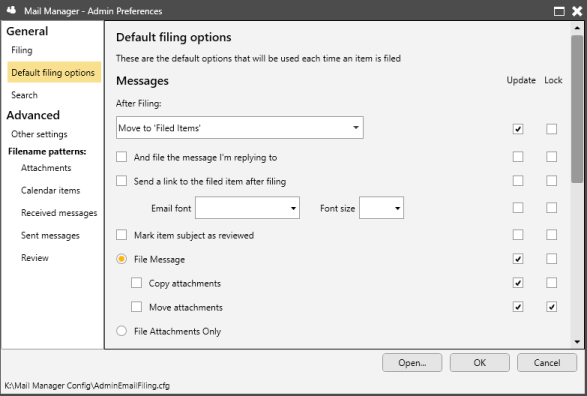
Move to 'Filed Items': Once a copy has been filed the original will be moved to the Outlook folder called Filed Items.
Move to 'Deleted Items': Once a copy has been filed the original will be moved to the Outlook folder called Deleted Items.
Append filed date & time to subject line: The subject line of the original message will be modified to indicate when it was filed.
Rather than forwarding or copying a message on to others and creating duplicates, Mail Manager can be used to file a single message and automatically generate a notification email containing links to the message (once filed). This "lightweight" email can be sent to other colleagues. Upon receipt the colleagues can select the links to open the filed message. The default font used for the notification email can be controlled as required.
To identify to other colleagues that you have reviewed or seen the message, in a similar way that you might initial or sign a paper document, you can update the subject line to include when you reviewed the message. The precise wording used can be configured via the Filename patterns.
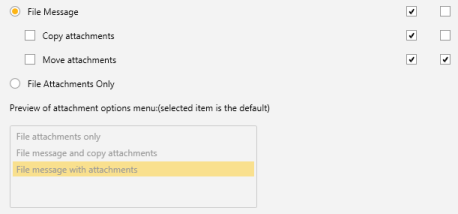
These preferences determine which options are available, and the default, when filing messages that contain attachments.
Select the various options until the preview is as required.
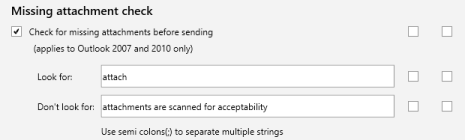
When selected, Mail Manager will check for missing attachments before sending, based on the values configured in the "Look for" and "Don't look for" text fields.

To enable the use of categories in the Filing window, select the Update... button.
Using the Categories Editor Add, Edit or Delete the categories you require:
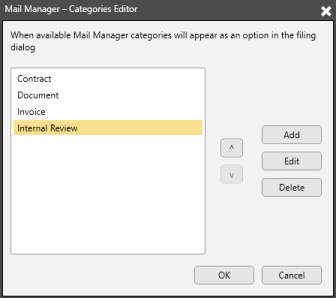
Select OK to save