Configure "User preferences" settings
An administrator's tool is provided that is used to centrally update and control user's User preferences e.g. you can update "Prompt to file sent messages" and lock it so the users are always prompted to file messages that they send, for more information see Admin Preferences.
Open MailManager.Preferences.exe which is located in the Mail Manager for Windows installation folder e.g.
C:\Program Files\Mail Manager\x86
or
%localappdata%\Mail Manager\Program Files\x86
|
For first time use the following window will appear:
|
||||||||||
|
The following Admin Preferences window will appear:
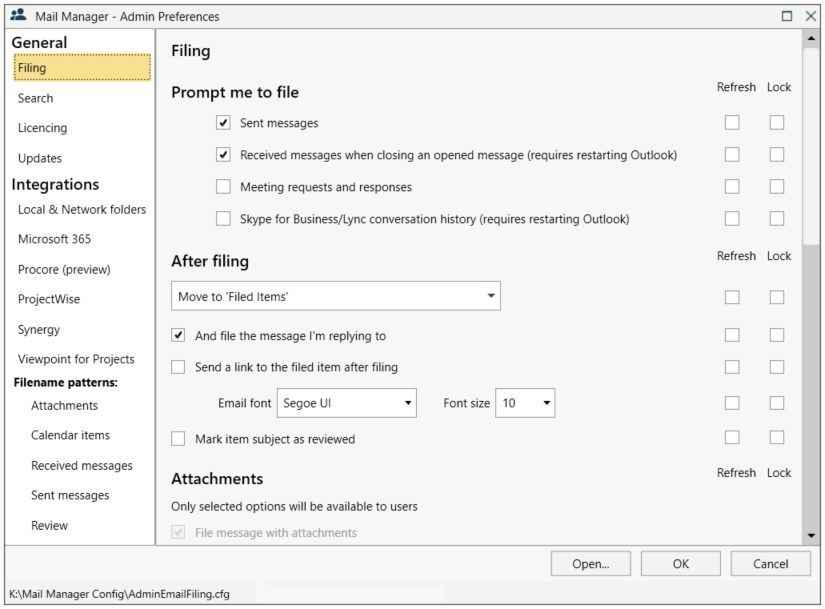
For more information about each section see:
General |
Integrations |
Filename patterns |
Filing |
Local & network folders |
Attachments |
Search |
Microsoft 365 |
Calendar items |
Licencing |
ProjectWise |
|
Updates |
Synergy |
|
Viewpoint for Projects |
Note: Changes will only be applied after saving if the Shared Configuration Folder has been implemented, see step 6 (Multiple PC installations).