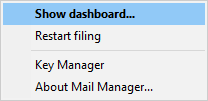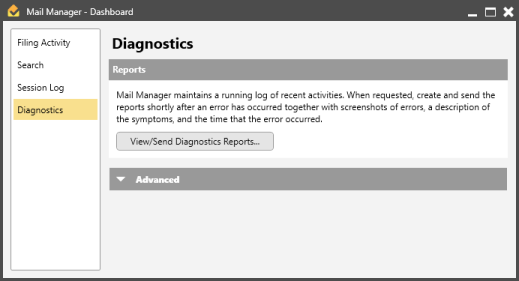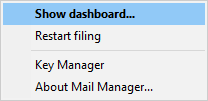Overview
Mail Manager maintains a running log of recent activities. When requested, create and send the reports shortly after an error has occurred together with:
| 2. | Description of the symptoms |
| 3. | The time that the error occurred |
In Use
Outlook 2010, 2013 & 2016 only
| • | From the Mail Manager ribbon select the Status button, and choose Diagnostics from the left hand list: |
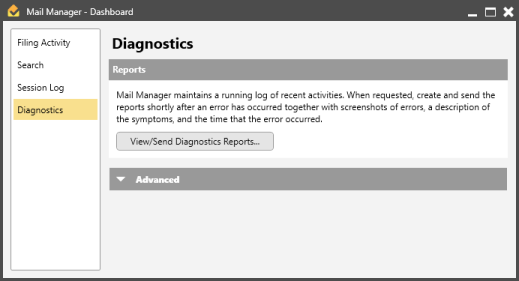
| • | In the Reports section, select the View/Send Diagnostics Report... button. This will automatically create a new email containing diagnostics information |
| • | Include in the email any screen shots of the error, a description of the symptoms and the approximate time that the error occurred |
All versions of Outlook including Outlook 2007:
| • | From the Windows Notification Area (bottom right-hand corner of the screen) select the Mail Manager icon  and choose "Show Dashboard..." and choose Diagnostics from the left hand list and choose "Show Dashboard..." and choose Diagnostics from the left hand list |