| 1. | From an Outlook folder select a message or messages to be filed. |
| 2. | Select the File Email button from the Mail Manager ribbon or toolbar or right-click and select the File Email option (right-click option is not available with Outlook 2007). |
| 3. | From the menu select More locations and options... |
| 4. | Choose a filing location, from the list - If required filter the list by typing some text. |
| 5. | Select the File button (Alt + F) to file the message. |

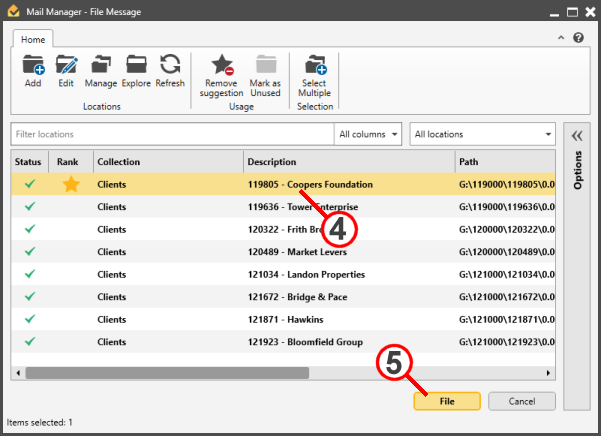
|
Mail Manager learns where you save your messages and is able to suggest suitable locations. This is an automatic process, saving you time and effort, and helps you save your messages in a consistent manner. |
|
|
Also see: