Mail Manager supports the filing and searching of messages located in SharePoint Online without the need to use locally sync'd folders.
| • | SharePoint Online |
| • | Microsoft 365 work or school account |
Due to how the hierarchy of SharePoint can be setup, specialist configuration is required. Contact: support@mailmanager.com for more information.
Also see Discovered collections and locations
Notes:
| 1. | This option is only available for subscription licence users. |
| 2. | When new locations are added in SharePoint it can take up to 24 hours before it is discoverable, but is usually much less. This a limitation of SharePoint |
| 1. | Open the Add Location window via: File message window Locations tool The Add Location window will appear: 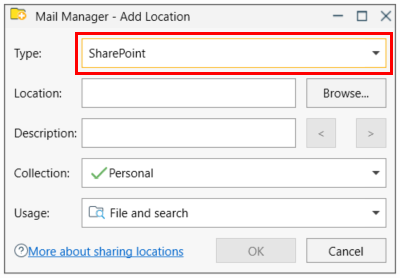 |
| 2. | Select the type of location to be added i.e. SharePoint |
| 3. | Select a SharePoint document library or sub-folder e.g. |
| i. | Select the Browse button to navigate to the required document library or sub-folder or |
| ii. | Using a web browser, navigate to your SharePoint folder and copy its full path from the address bar to the clipboard e.g. https://mailmanager.sharepoint.com/sites/ProjectSites/Projects/131472/Shared%20Documents/Forms/AllItems.aspx Then paste the path into the Location text field |
| 4. | Add an appropriate description |
| 5. | Select a Collection to which the location will be added to |
| 6. | If required change the Usage. The default is File and Search. If the Search option is selected the location won't appear when filing. |
| 7. | Select OK |
| 8. | Exit and save the changes when prompted |
Up to 30 minutes later you will be able to search items that have been filed into your SharePoint filing locations.
Note:
| • | SharePoint locations associated with collection files are not verified like they are for local and network folders, therefore the locations status column will be empty. |
| • | Locations are discovered soon after starting Outlook and then once an hour |