Mail Manager supports the filing and searching of messages in Viewpoint for Projects
| • | Valid user sign-in credentials e.g. email address and password. |
| 1. | Open the Add Location window via: File message window Locations tool The Add Location window will appear: 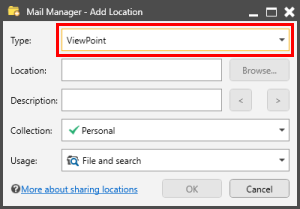 |
| 2. | Select the type of location to be added i.e. Viewpoint for Projects |
| 3. | From Viewpoint for Projects navigation window select the destination folder for the messages, right-click and select Configure, then This Container e.g.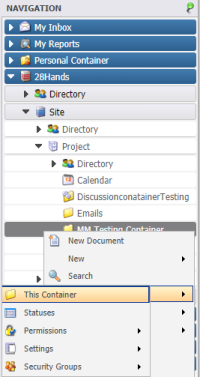 |
| 4. | In the Configuring the container... window copy the "Current location" path to the clipboard e.g.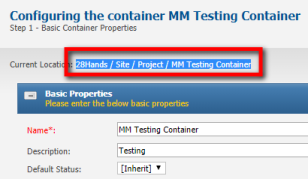 |
| 5. | Paste the path into the Location text field |
| 6. | Enter a suitable description for the location. |
|
Use the < and > buttons to use the folder names as the description. The description can be updated at any time via the Locations tool. |
| 7. | Select a Collection to which the location will be added to |
| 8. | Select OK |
Up to 30 minutes later you will be able to search items that have been filed into your Viewpoint for Projects filing locations.
Notes:
| • | Viewpoint for Projects locations are not verified like they are for local and network folders, therefore the locations status column will be empty. |
| • | You will be prompted to enter your Viewpoint for Projects credentials e.g. email address and password, this is a onetime prompt, unless your password has changed. |