| 1. | From an Outlook folder select a message or messages to be filed. |
| 2. | Select the File Email button from the Mail Manager ribbon or toolbar or right-click and select the File Email option (right-click option is not available with Outlook 2007). |
| 3. | Select the Add button: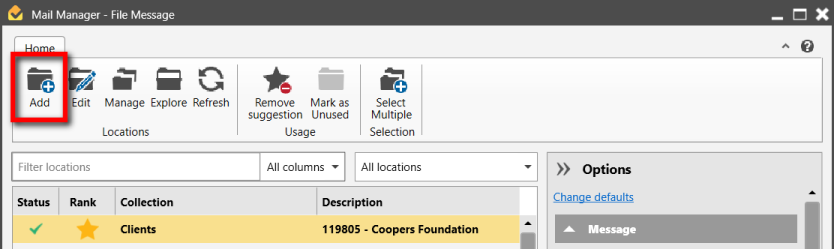 |
| 4. | The Add Location window will appear: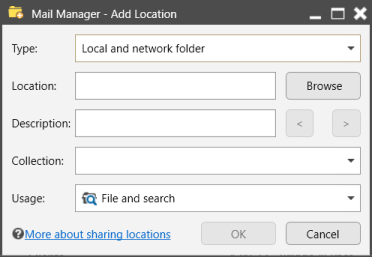 |
| 5. | Select the type of location to be added |
| 6. | Use the Browse button to select the required folder or paste in the location path |
| 7. | Enter a suitable description for the location. |
|
Use the < and > buttons to use the folder names as the description. The description can be updated at any time via the Locations tool. |
| 8. | Select a Collection to which the location will be added to |
| 9. | If required change the Usage. The default is File and Search. If the Search option is selected the location won't appear when filing. |
| 10. | Select OK |
Also see: