Mail Manager includes a facility to rebuild collection files from an mmstores.db file.
This feature is used as follows:
| 1. | Copy the following text to the clipboard: cd %LocalAppData%\Oasys\Mail Manager |
| 2. | Open a Windows command window e.g. Start > Run > cmd |
| 3. | Within the command window right-click and select Paste then press Enter e.g. |
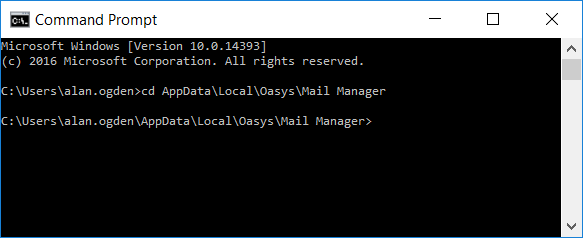
| 4. | Copy the following text to the clipboard: "C:\Program Files\28Hands\Mail Manager\x86\MmDbUpgrade.exe" recovercollections |
| 5. | Within the command window right-click and select Paste then press Enter e.g. |
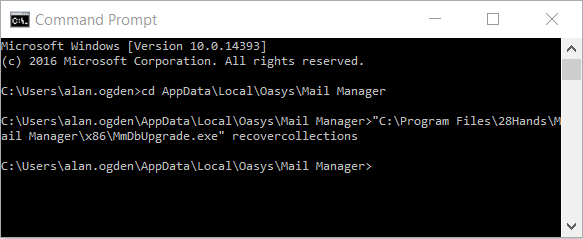
The collections will have been recreated.
Note: If you get an error you may not have fully copied the text in bold, or you have an additional space at the start or end.
| 6. | To open the folder to retrieve the recreated collections copy the following text to the clipboard: %LocalAppData%\Oasys\Mail Manager |
| 7. | Open Windows Explorer and paste the Paste path into the address bar e.g. |
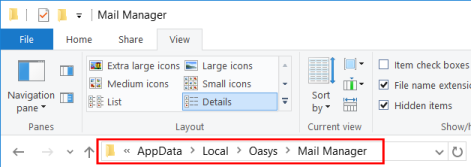
| 8. | The retrieved collections will be prefixed with “_”. Move the Collections back to they original folder and remove the underscore from the filename |
Note:
| a) | If two or more collections with the same name are found (e.g. from different folders), the locations will be merged into a single collection (unconfirmed/untested) |