Mail Manager supports the filing and searching of messages in Outlook folders.
| 1. | Open the Add Location window via: Outlook File message window Locations tool The Add Location window will appear: 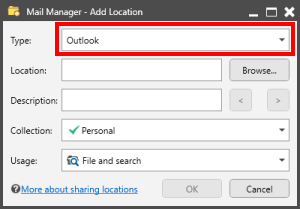 |
| 2. | Select the type of location to be added |
| 3. | Use the Browse button to select the required Outlook folder |
| 4. | Enter a suitable description for the location. |
|
Use the < and > buttons to use the folder names as the description. The description can be updated at any time via the Locations tool. |
| 5. | Select a Collection to which the location will be added to |
| 6. | If required change the Usage. The default is File and Search. If the Search option is selected the location won't appear when filing. |
| 7. | Select OK |
Outlook paths (version 6.1 onwards)
So that Outlook paths can be shared between users the path is recorded using a neutral path i.e. Outlook’s path reference, which is a GUID reference.
When a collection is opened that contains Outlook folders, the Locations tool initially displays the path as the GUID reference. These are then dynamically updated to display the friendly name. In order to display the friendly name a network connection is required to the Outlook folder.
Notes:
When browsing to an Outlook path avoid using “Favorites” as these won’t work for other users.