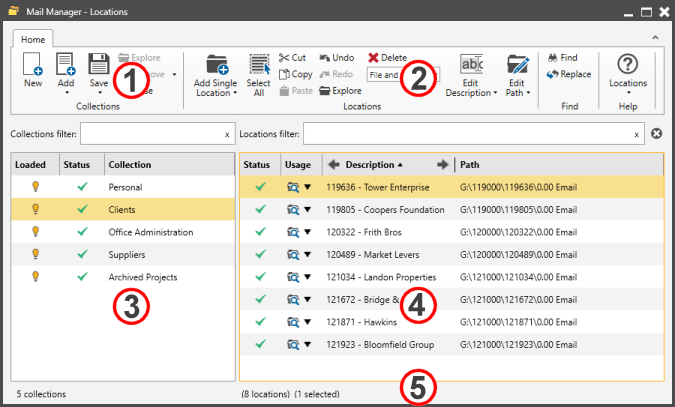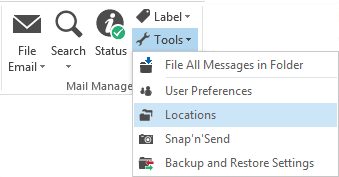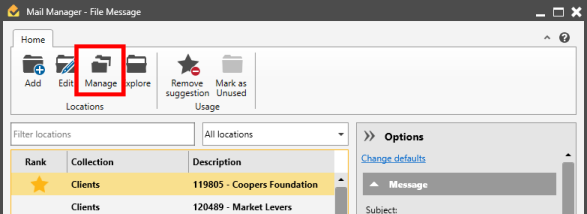Overview:
| 1. | Tools for managing collection files |
| 2. | Tools for adding and editing filing locations |
| 4. | List of filing locations contained in the selected collection e.g. 'Clients' |
| 5. | Status bar to identify any unsaved items or errors (renamed, moved or deleted folders)
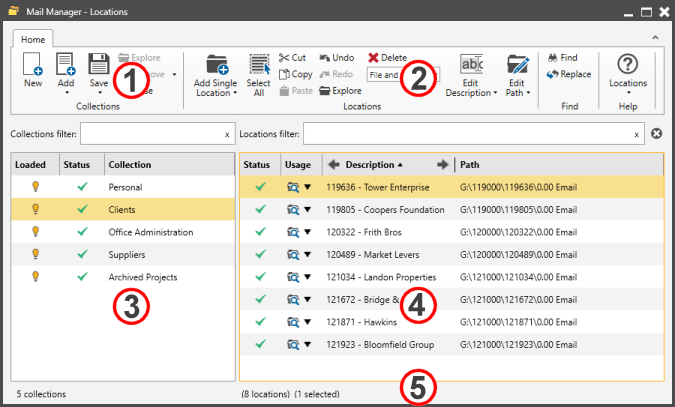 |
Opening the Locations tool
The following methods are used to open the Locations tool:
| 1. | Select the Locations button on the main Outlook window
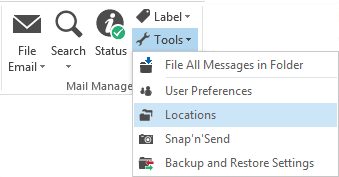 |
| 2. | From the Filing message window select the Manage button:
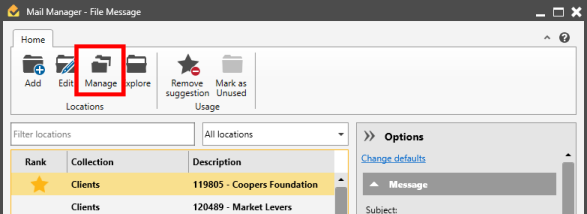 |
| 3. | Within the list of locations in the Filing message window, right-click on a location and and choose Edit filing location... |