The refine pane provides multiple query fields to quickly refine your search.
| 1. | Expand the refine pane by either double-clicking on the Refine bar or by selecting the expand button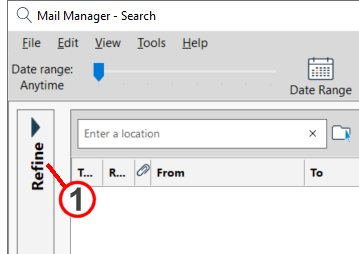 |
| 2. | Enter text into any of the query fields to refine your search. Note: Text entered into the refine pane fields automatically include the * wildcard character at the end so you don't have to complete the whole word 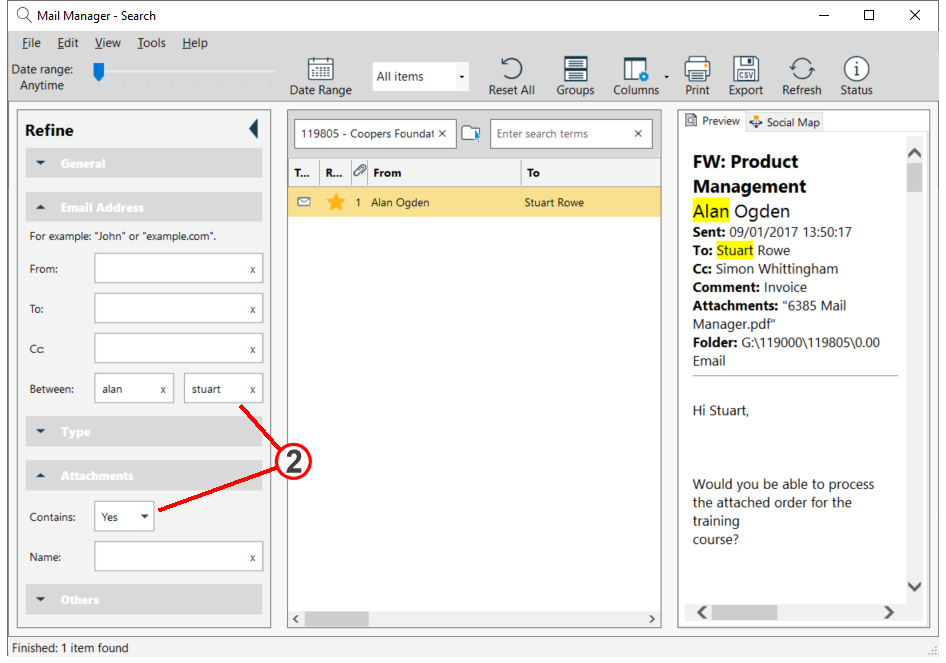 |
General:
Subject |
Search all or part of subject line |
Body |
Search all or part of message body text |
Email Address:
From, To & Cc |
Search all or part of an email address that is displayed on the related line. |
Between |
Search all messages sent and received between different email addresses |
Type:
Message Type: |
Search for all types of message (default) or just messages, all calendar items, appointments, meeting requests and responses or message reports e.g. delivery read receipts. |
Meeting Location: |
When calendar items are included you can filter by the meeting location |
Attachments:
Contains |
Search for messages that do or do not contain file attachments |
Name |
Search all or part of the attachment filename e.g. xls or draft |
Others:
Filename |
Search all or part of the message filename |
Size |
Search for messages within a particular file size range |
Comments |
Search all or part of a comment, added using Mail Manager, via the main ribbon Label menu |