| 1. | From Windows Explorer select the folder to be added to Mail Manager, right-click and choose Add Mail Manager Location 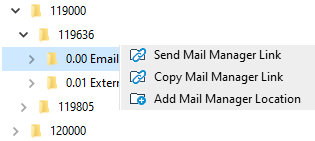 |
| 2. | The "Add Location" window box will appear: |
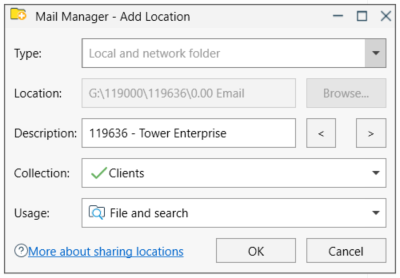
| 3. | Enter a suitable description for the location. |
|
Use the < and > buttons to use the folder names as the description. The description can be updated at any time via the Locations tool. |
| 4. | Select a Collection to which the location will be added to |
| 5. | If required change the Usage. The default is File and Search. If the Search option is selected the location won't appear when filing. |
| 6. | Select OK |
|
Outlook must be open to use this feature. |