| 1. | Ensure you have internet connection |
| 2. | Download and install Mail Manager for Windows from the Mail Manager website |
| 3. | Open (or restart) Outlook |
| 4. | When prompted to 'Activate key now' choose No |
| 5. | The Mail Manager ribbon buttons will be loaded |
| 6. | Each time Outlook is opened you will be prompted to Active key now, just select No, unless you have a key. |
| 1. | If the evaluation period has expired select Yes when prompted to "Activate key now" or select the Key Manager from the Mail Manager Help menu: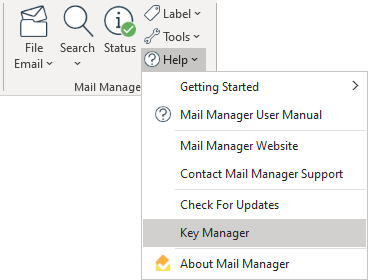 The Key Manager window will appear: 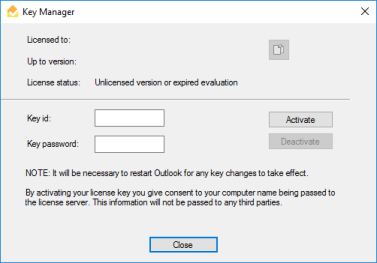 |
| 2. | Enter your Key ID and Key password and then select the Activate button. |
| 3. | Once the activated, restart Outlook. |