Microsoft 365 Admin
-
Select the radio button and or check boxes to suit your requirements.
-
Select Refresh against each preference to ensure changes are applied to users machines.
-
If required, select Lock to prevent users changing a preference.
-
When complete choose the Save or OK button. Changes will only be applied to those users where the Shared Configuration Folder has been implemented.
Changes can be made at any time during testing or any time after Mail Manager has been deployed.
Note: Some options will only appear for subscription licence users.
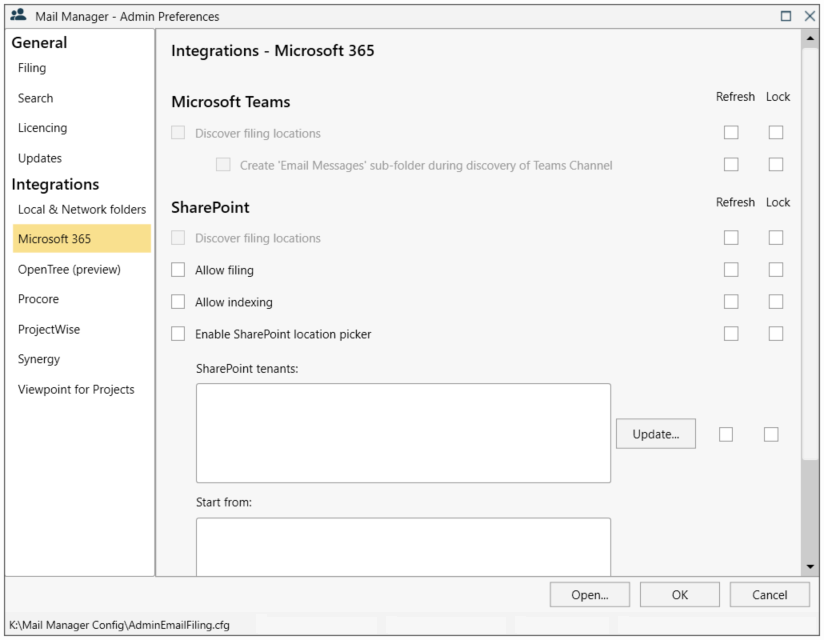
Discover filing locations
-
When enabled Mail Manager supports the filing and searching of messages in Microsoft Teams by discovering the Teams that you are a member of
-
Avoids the need to manually add locations to a collection file.
-
Before enabling, see prerequisites for Teams Locations
Discover filing locations
-
Requires configuration before this option can be enabled. Contact:support.mailmanager@ideagen.com for more information.
-
Please note that this option is only available for subscription licence users.
Allow filing
-
When selected, Mail Manager will show SharePoint locations in the filing window.
Allow searching
-
When selected, Mail Manager will show SharePoint locations in the search window.
Enable SharePoint location picker
-
Before manually browsing SharePoint folders you need to configure the SharePoint location picker (may have been pre-configured by Mail Manager Administrator)
-
Select Update to manage which SharePoint Tenants to use.
-
Select the Add button and when prompted enter the root URL of the SharePoint tenant you want to use.
-
Create starting points from which browse SharePoint sites, equivalent to using drives in Windows Explorer.
-
Add the relevant URL of the SharePoint site you want to start from and select OK.
