What's New
Version 12.1
Huddle Integration (Preview)
Mail Manager has integrated with Huddle to allow you to file and search for messages stored in your Huddle Workspaces. The integration finds those folders called "Emails" automatically, so all you need to do is enable it in your User Preferences (see Huddle), and start filing.
Improvements to the Search UI
-
Manage your Filters
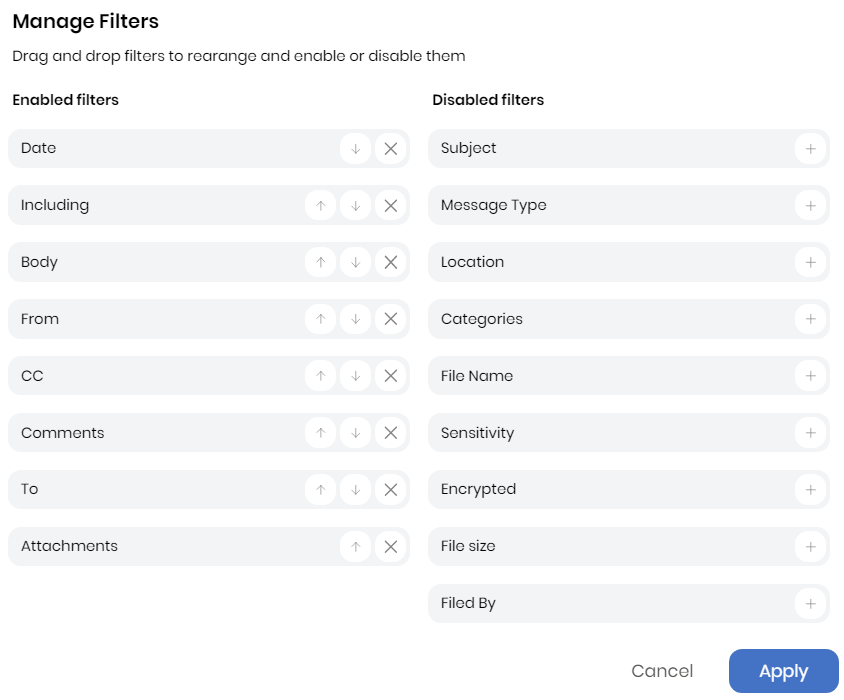
-
Filter your search to messages including you
-
Additional Settings
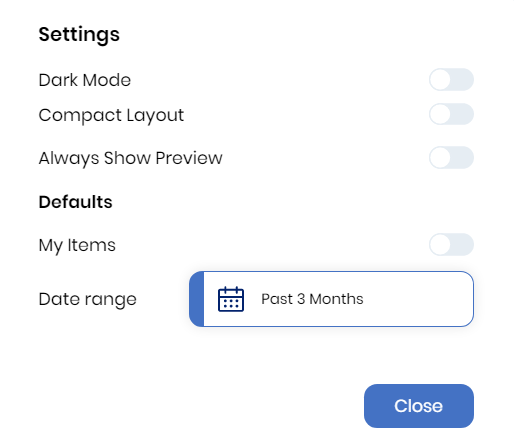
-
Compact Layout: Used to increase the number of results visible in a single page
-
Always Show Preview: Used to ensure that the preview pane is always displayed
-
My Items: When enabled, the default will populate your name in the 'Including Me' filter
-
Default Date Range: Used to set a default search date range
-
-
Usability improvements
-
Copy File to Clipboard
-
Retain window size between sessions
-
Bug Fixes
Discover OneDrive Locations (Preview)
Enable the discovery of OneDrive locations in an 'Emails' folder in your OneDrive.
What are the benefits?
-
Mail Manager can create the folder for you if it does not exist already
-
Open your OneDrive location directly from the User Preferences window
-
No longer reliant on a static 'Personal' collection
-
Mail Manager will dynamically add all new locations created in the Emails folder and add them as locations for you to file and search
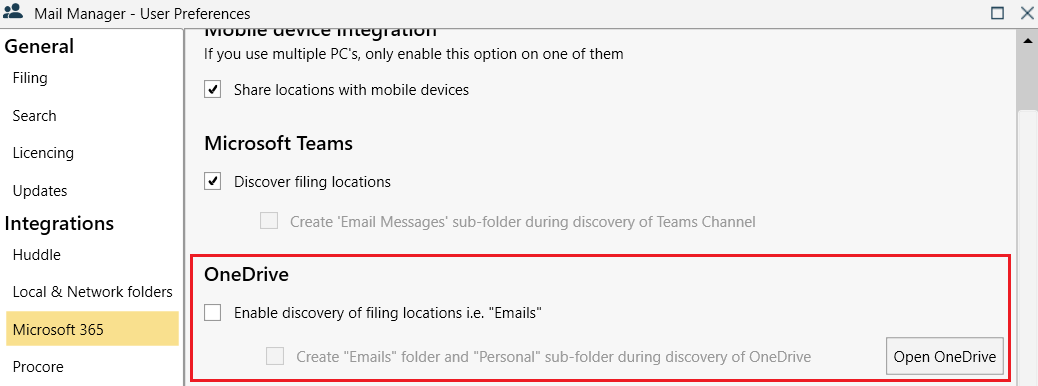
File All Messages in a Folder Improvements (Preview)
-
File non-cached items
-
Now adds the 'Filed by Mail Manager' category
-
Now adds the filed date and time to the subject line of the filed items
-
Now supports filing of appointments, reports, and meeting requests and responses
-
After filing items are not moved or deleted
-
Support filing from Shared Mailboxes, Public Folders and .PST files
-
A summary of the activity of messages processed, filed, errors, duplicates etc.
-
Now supports filing to SharePoint locations
Bulk Filing from Shared Mailboxes directly to SharePoint
The Batch Cloud filer now supports the migrating from Shared Mailboxes!
Improvements to File Explorer Quick Access Via Windows Explorer
Add SharePoint locations directly from File Explorer!
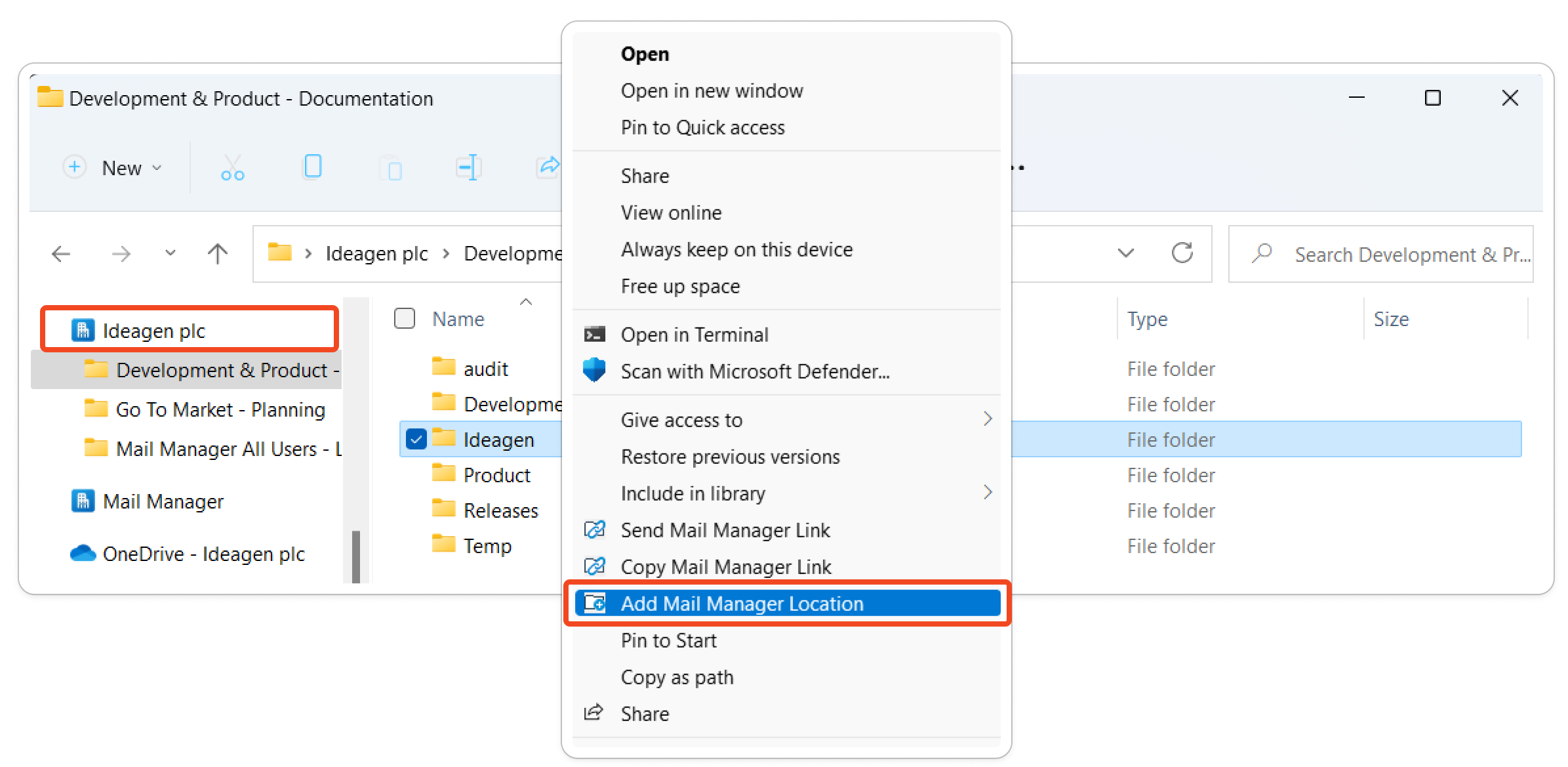
How does this work?
Mail Manager will recognize that the location is a locally synced SharePoint location and convert the local path to the corresponding SharePoint URL so that all users with access to that location within SharePoint will have access to the newly created folder to file and search.
Improve Mobile App Searches by configuring your SharePoint Index
By configuring your SharePoint index, Mail Manager can search against those fields in the Mobile App. For more information on Advanced Searching on the Mobile App, see Mobile Apps Advanced Searching
The New Search (Default) as the default Mail Manager Search is the highlight of this release!
Dark mode, filter by categories, a new and improved custom date filter and more.
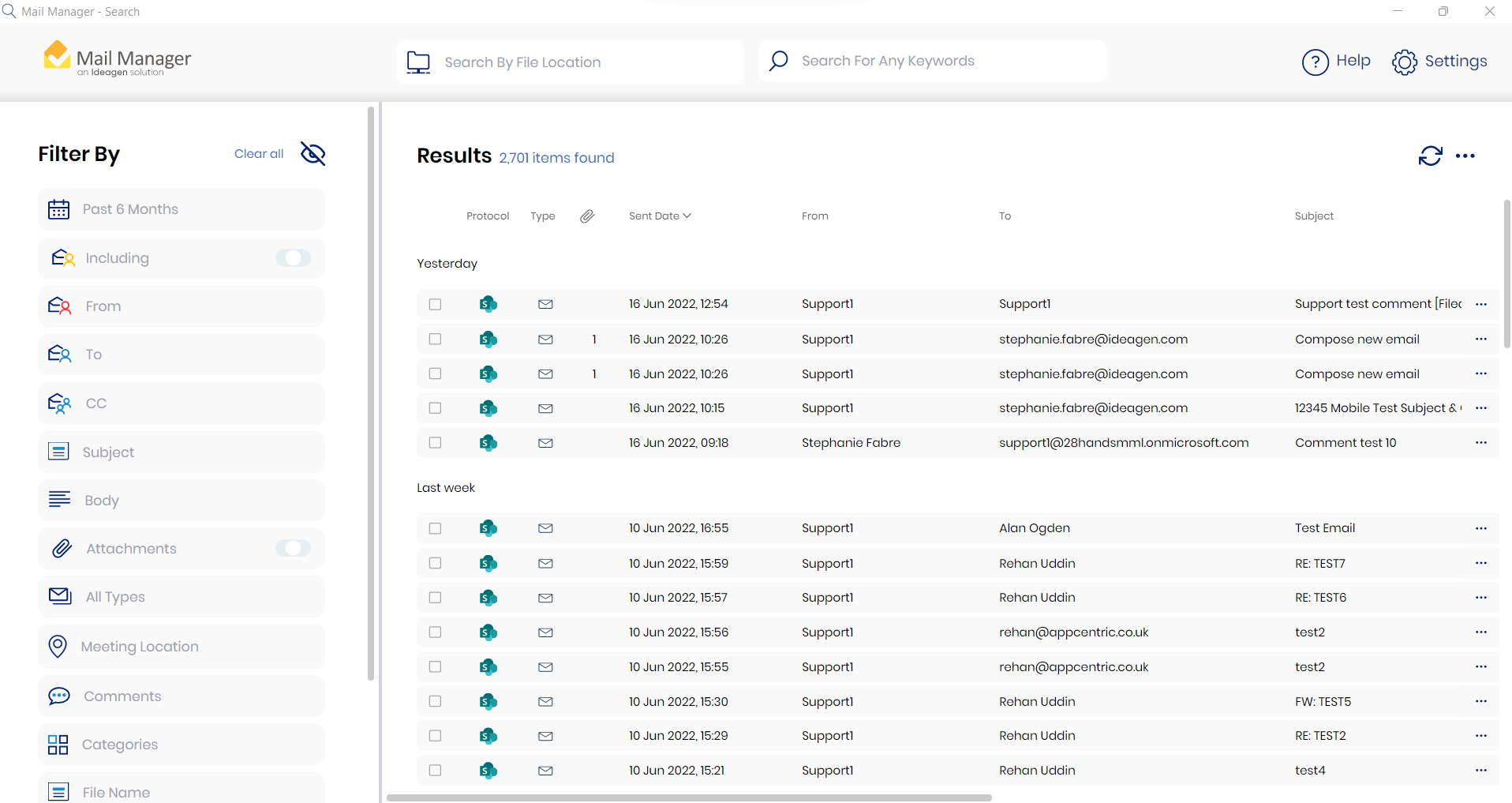
Named user licensing
Mail Manager previously licensed the Windows PC. The new per named license method licenses the user rather than the PC allowing flexibility to use Mail Manager on multiple devices, for example using a work and a home PC.
Mobile Apps for iOS and Android
-
Before filing options to edit the subject and add a comment
-
The option to move emails to Filed Folders if enabled
-
Advanced Searching (requires additional configuration)
-
Improved contact selection (requires re-approval of the Mobile Apps)
-
Filing to non-Microsoft 365 locations (requires additional configuration)
Filing Activity Dashboard now shows the messages filed by the mobile app
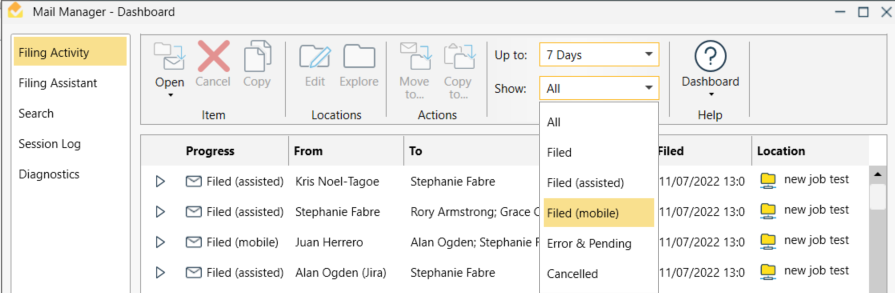
The filing activity dashboard shows messages that have been filed by the mobile app all non-Microsoft locations (for example file system locations, Synergy, Procore, etc.).
A limitation of this is that it will not display messages filed to Microsoft 365 locations such as SharePoint or Teams.
To configure your Mail Manager to file to non-Microsoft 365 locations, please see Mobile Apps for iOS and Android
Filing Assistant
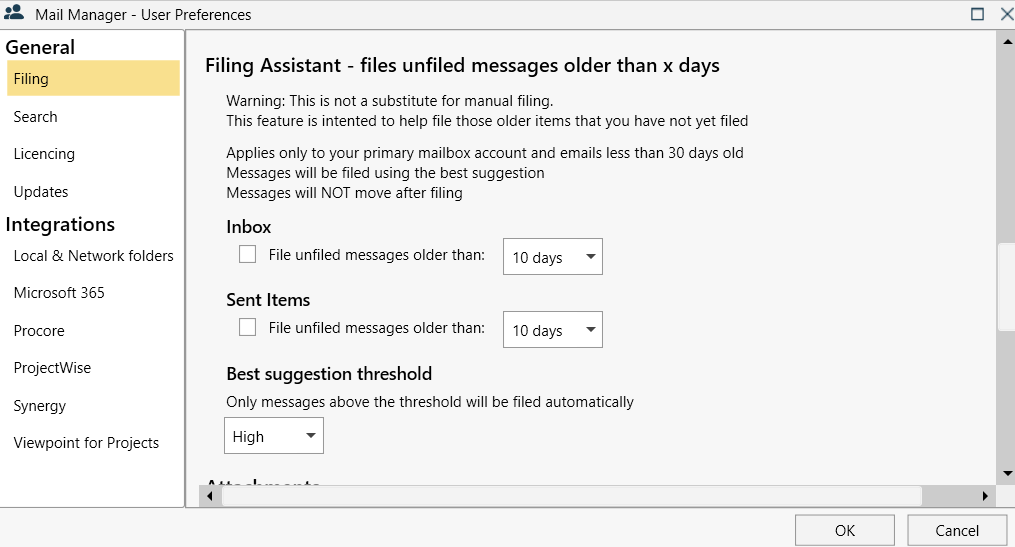
What is the best suggestion threshold?
-
The best suggestion threshold is used to adjust what gets filed.
-
A high setting requires a greater degree of certainty to file emails so some may not be filed.
-
We suggest starting by using the 'High' setting and reduce in steps.
-
-
Messages that do not reach the threshold will not be filed.
To know where messages have been filed, right-click on a filed message and select "Filed Location" or open the Dashboard from the Mail Manager ribbon and go to Filing Activity section.
Filing Assistant Dashboard
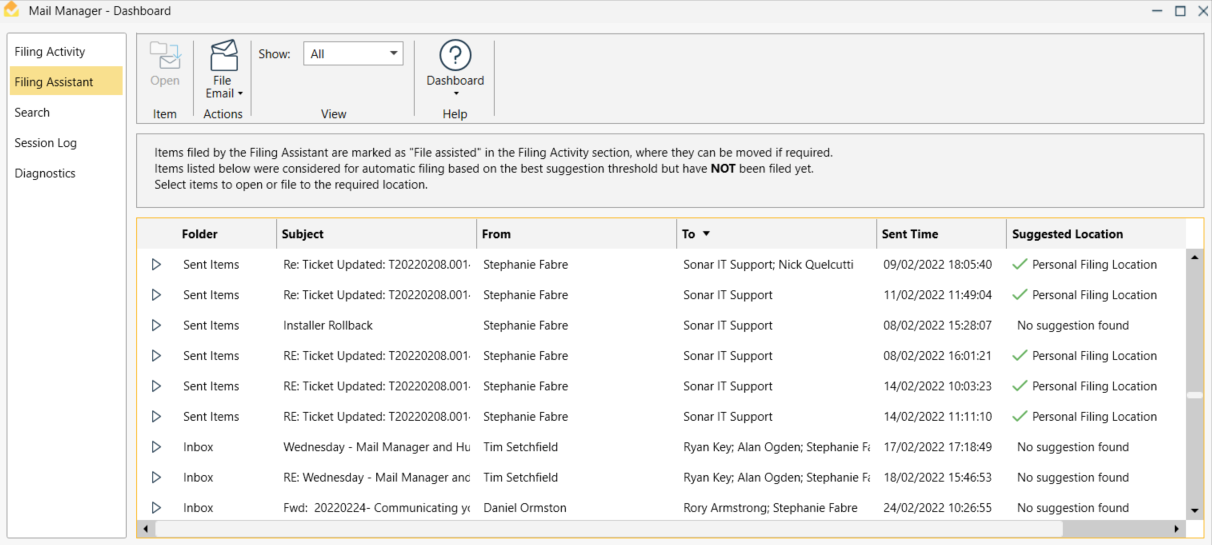
-
This Dashboard view allows the user to view the messages and locations that the filing assistant would have selected for filing.
-
When the filing assistant is enabled, this dashboard view lists items that did not meet the best suggestion threshold.
-
When the filing assistant is not enabled, this dashboard view shows how well the filing assistant is choosing the filing locations to provide users with confidence to enable it.
-
"No suggestion found" means that the message did not meet the threshold to suggest a filing location.
New Search Window Preview
You will notice the ability to "preview the new search window" by selecting the Search button from the Mail Manger ribbon in Outlook.
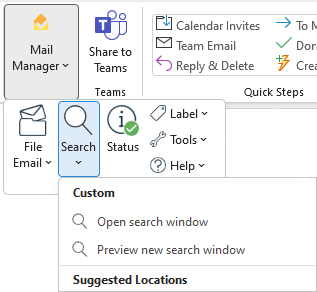
Selecting the "Preview new search window" opens up our new search window.
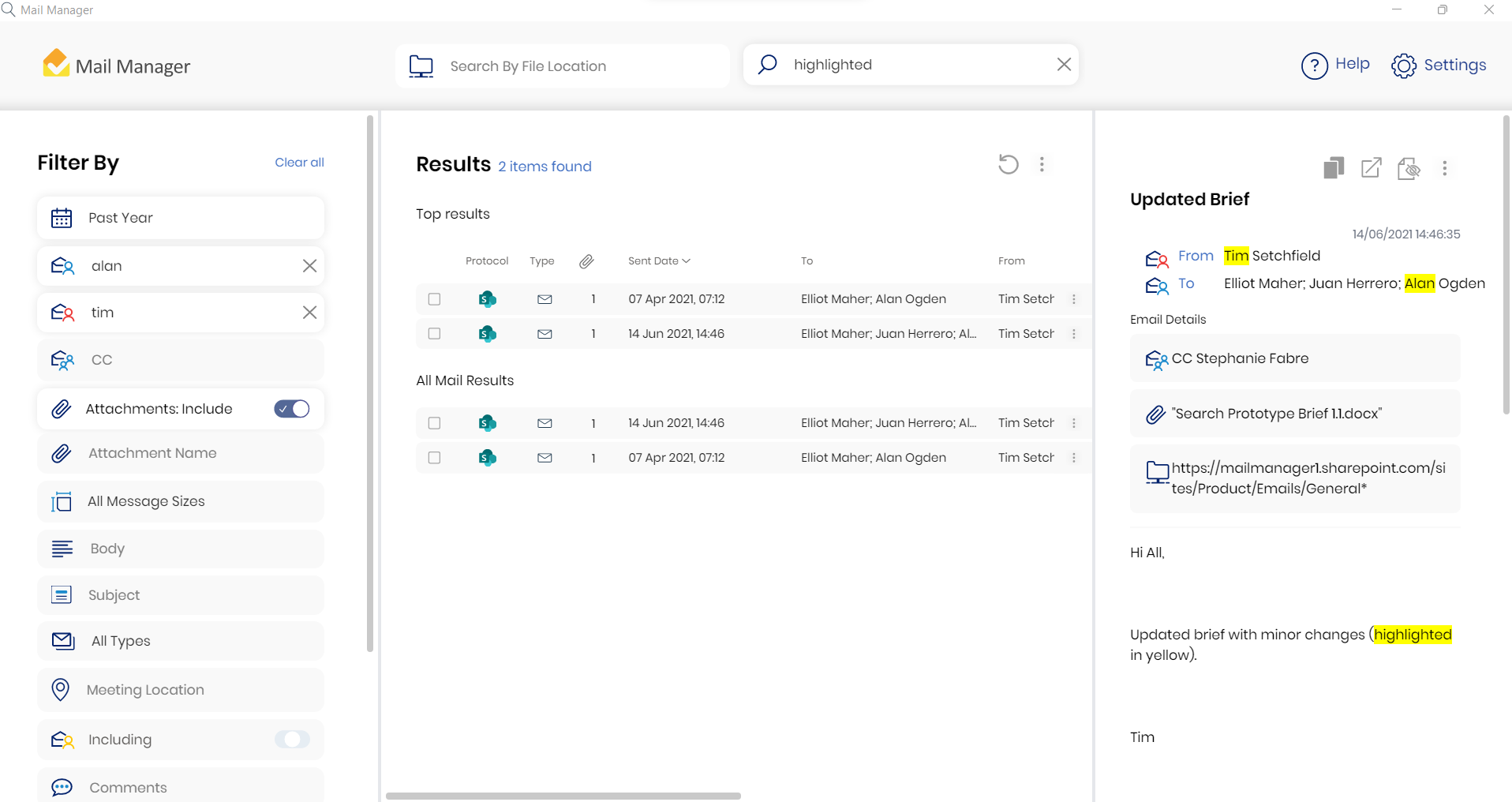
This is a Preview of the new search user interface. Not all elements of the current search have been applied to the new search screen (for example, the Social Map).
If you have any feedback on the Preview Search UI, please navigate to the Mail Manager Feedback Form on the website and submit your comments.
Right-Click to see the Filed Location
A convenient way to see where messages have been filed.
When will you see the Filed Location?
-
When you have filed the message, or
-
When the sender of a received message has filed the message to a location that you have access to upon sending.
When will you see the Filed Location > Move To Option?
-
This feature will only appear on messages that you have filed.
Watch the video below to see how this feature works.
File by Conversation
If you have View by Conversation enabled in your Outlook ‘View’ settings, you can select the conversation header of an email and file the entire conversation to your chosen location.
Watch the video below to see how to enable View by Conversation in Outlook and filing a conversation.
Move Filed Messages older than XX days to Deleted Items Folder
Enabled via the User Preferences, this feature will allow you to move filed emails to the Deleted Items folder. The solution can be applied to your Outlook Folders i.e. Inbox, Sent Items, Filed Items, and Filed Folders.
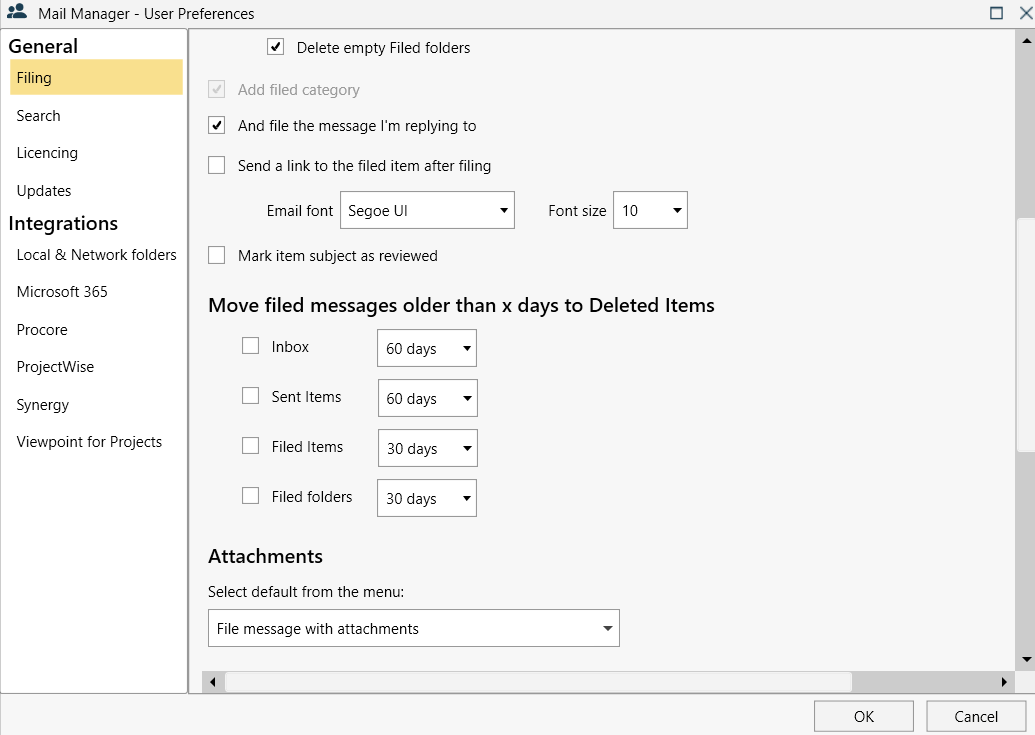
Automatic Updates
Updates will occur without requiring user action until the installation is complete and then they will be prompted to restart Outlook to continue using Mail Manager. The next time Mail Manager releases an update, you will not receive a prompt to update.
When the process starts, you will see a window showing you that Mail Manager is downloading an update:
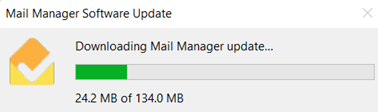
You will notice a Windows installer preparing the install, and a Mail Manager version specific installer. When the installation completes, you will see a window displaying the new version with the ability to navigate to the User Manual to see What's New.
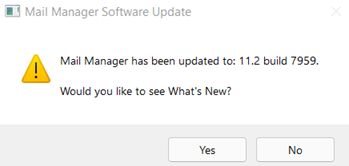
Improved Suggestions
Mail Manager now provides users with filing suggestions based on the subject line and the conversation ID that the message forms part of. These enhancements improve the way that filing suggestions work, providing you with more accurate filing suggestions.
Integrations
Synergy improvements
-
Search right click options enhanced to support Copy, Copy To..., and Explore Folder
-
Support Copy To... and Move To... Synergy folders
-
Minimised API calls by increasing the page size for projects and caching API results
Viewpoint improvements
-
Support the default shared configuration folder
File
· *Replacement of Drop Folders to Filed Folders as an After Filing option
- After filing menu options to support Filed Folders with After filing management tools. See Filing with Mail Manager
Locations
· *Locations tool improvements for auto discovered locations:
- Dashboard location picker offers SharePoint locations
- SharePoint sites that are not root sites are supported with auto discovery
· *Removed the 50 locations limit on sharing locations with mobile
* Subscription licence users only
