Licensing
-
Ensure you have internet connection
-
Download and install Mail Manager for Windows from the Mail Manager website
-
Open (or restart) Outlook
-
When prompted to 'Activate key now' choose No
-
The Mail Manager ribbon buttons will be loaded
-
Each time Outlook is opened you will be prompted to Active key now, just select No, unless you have a key.
-
If the evaluation period has expired, you will be prompted to "Activate key now". Select "Yes".
-
Alternatively, you can navigate to the Key Manager from the Mail Manager toolbar in the ribbon and select Help > Key Manager
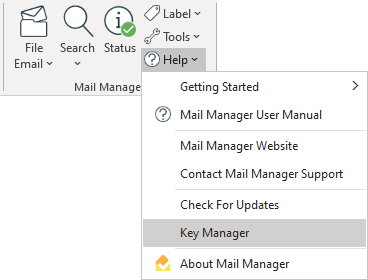
-
The Key Manager window will appear
-
Enter your Key ID and password and select "Activate".
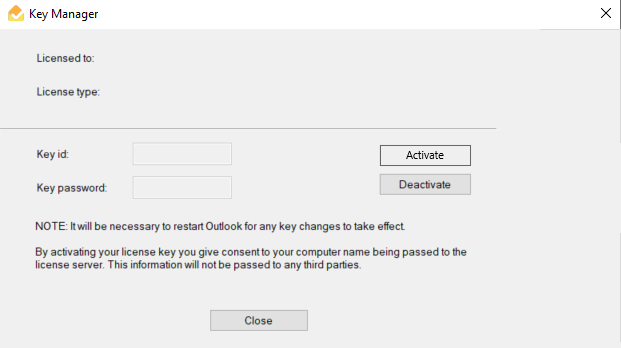
-
Once activated, restart Outlook.
