The New Search (Default)
To display the New Search User Interface, select "Open the New Search" from the Search button on the Mail Manager toolbar in the Outlook Ribbon.
Not all elements of the current search have been applied to the new search screen (for example, the Social Map and Export functions).
The New Search
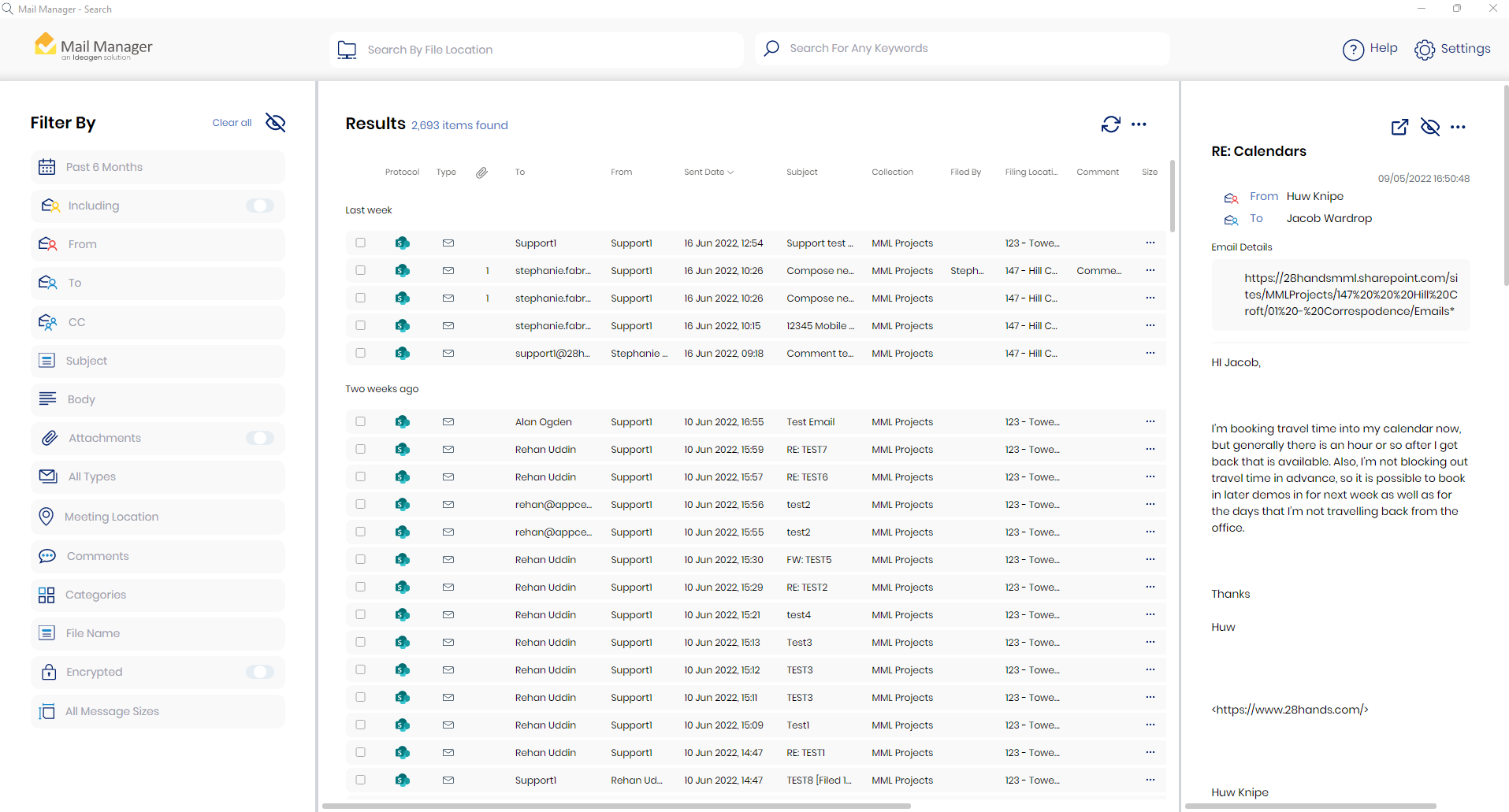
If you have any feedback on the Preview Search UI, please navigate to the Mail Manager Feedback Form on the website and submit your comments.
New and improved feature set
Selecting Filing Locations
Keyword Search History
Top Results
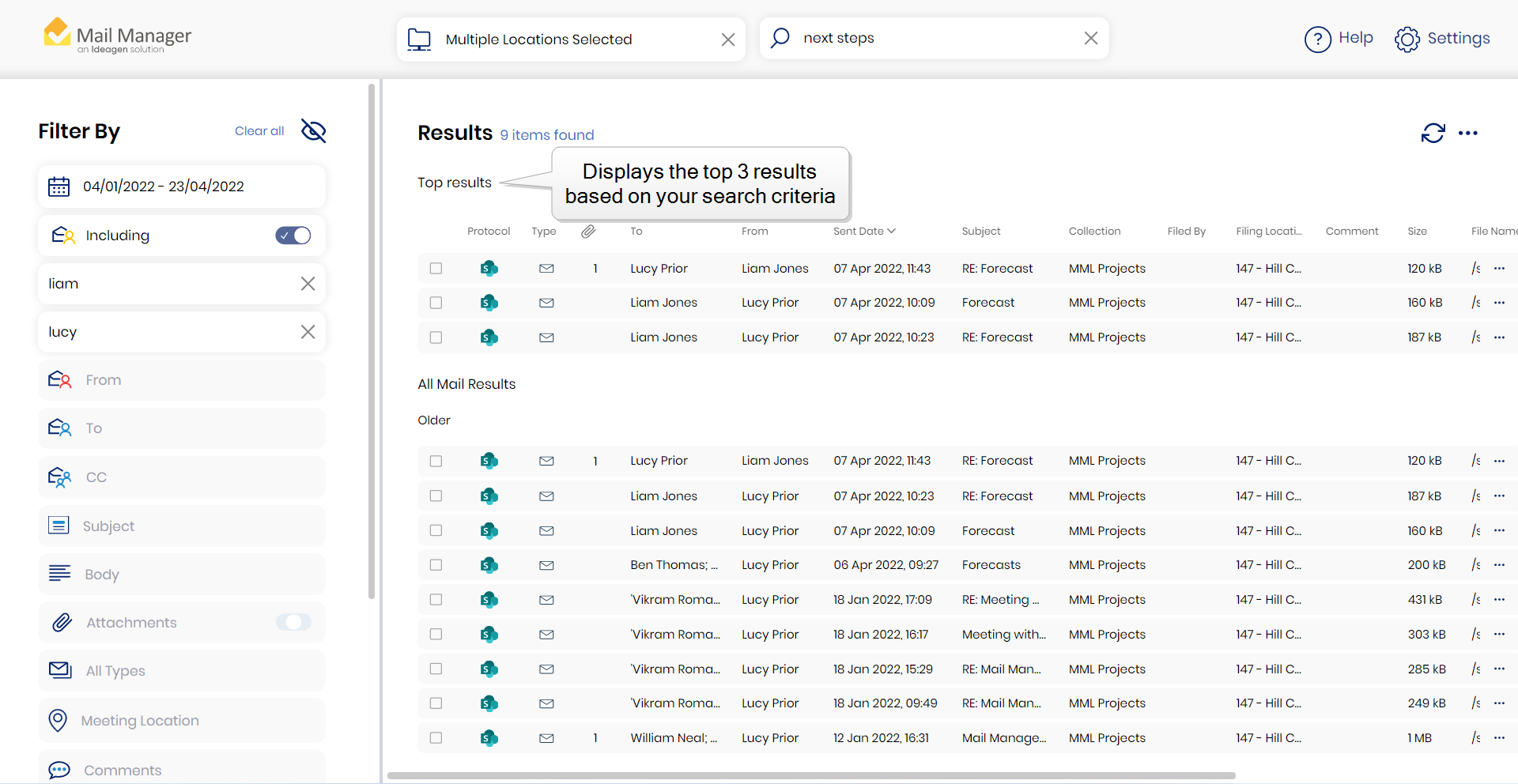
Setting a Custom Date Filter
Including (Previously known as 'Between')
Search by Category
Enable View by Groups
Manage Columns
Dark Mode
When searching for numbers use a wildcard search e.g. 00019*
-
The following words are ignored when searching: the, and, in, is, a, of, I
-
The following symbols are ignored when searching: £, $, %, #, @
-
Terms: multiple words and phrases surrounded by double quotes, e.g. "phase 2"
-
Fields: field names are case sensitive and need to be followed immediately by a colon ":" e.g. Subject:"Phase 2" or Subject:Phase
Wildcard searches
-
Single character wildcard = ?
-
Multiple character wildcard search use the = *
e.g. 3?2 or 32*
-
Or, where a wildcard is required at the beginning of a query use: *:*
e.g. *:* NOT John
Fuzzy searches
-
Search for a term similar in spelling
e.g. licence~ would result in licence and license
Proximity searches
-
Finding words that are a within a specific number of words away from each other
e.g. "bridge collapse"~6
Boosting a term
-
Using the caret symbol will increase its ranking
e.g. payment^4 demand. The higher the boost factor, the more relevant the term “payment” will be
Boolean operators
AND, "+", OR, NOT and "-"
e.g. fire AND (must be capital letters) escape would result in messages that contain both fire and escape, but not just fire or just escape
Escaping Special Characters
-
The search supports escaping special characters that are part of the query syntax.
-
The current list special characters are:
+ - && || ! ( ) { } [ ] ^ " ~ * ? : \
To escape these characters use the \ before the character e.g. to search for (1+1):2 use the query: \(1\+1\)\:2
Date Fields
When specifying date queries i.e. "SentDate" & "LastWriteTime" the following terms can be used to define the range:
minimum, maximum, tomorrow, today, yesterday, -1s (minus one second), -1i (minus one minute), -1h (minus one hour), -1d (minus one day), -1w (minus one week), -1m (minus one month), -1y (minus one year).
e.g. LastWriteTime:[today TO tomorrow] will show messages filed today.
