What's New
Right-Click to see the Filed Location
A convenient way to see where messages have been filed.
When will you see the Filed Location?
-
When you have filed the message, or
-
When the sender of a received message has filed the message to a location that you have access to upon sending.
When will you see the Filed Location > Move To Option?
-
This feature will only appear on messages that you have filed.
Watch the video below to see how this feature works.
File by Conversation
If you have View by Conversation enabled in your Outlook ‘View’ settings, you can select the conversation header of an email and file the entire conversation to your chosen location.
Watch the video below to see how to enable View by Conversation in Outlook and filing a conversation.
Move Filed Messages older than XX days to Deleted Items Folder
Enabled via the User Preferences, this feature will allow you to move filed emails to the Deleted Items folder. The solution can be applied to your Outlook Folders i.e. Inbox, Sent Items, Filed Items, and Filed Folders.
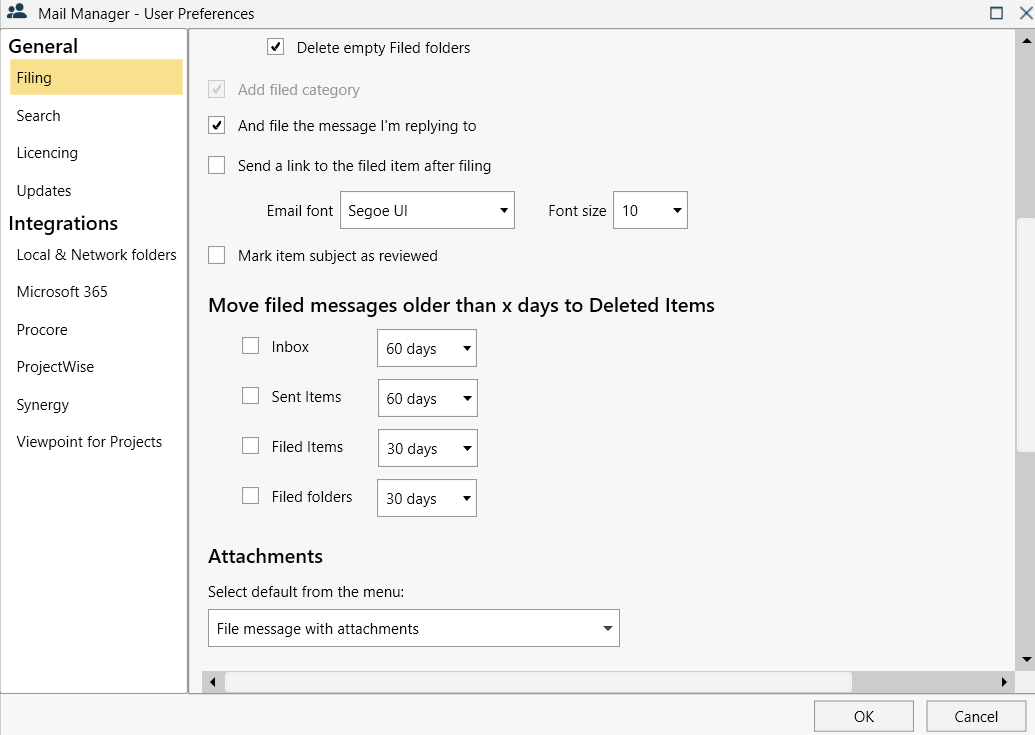
Automatic Updates
Updates will occur without requiring user action until the installation is complete and then they will be prompted to restart Outlook to continue using Mail Manager. The next time Mail Manager releases an update, you will not receive a prompt to update.
When the process starts, you will see a window showing you that Mail Manager is downloading an update:
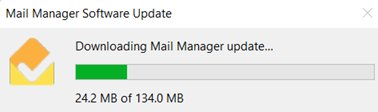
You will notice a Windows installer preparing the install, and a Mail Manager version specific installer. When the installation completes, you will see a window displaying the new version with the ability to navigate to the User Manual to see What's New.
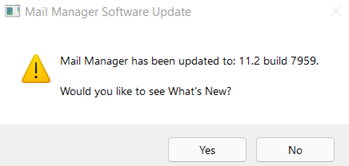
Improved Suggestions
Mail Manager now provides users with filing suggestions based on the subject line and the conversation ID that the message forms part of. These enhancements improve the way that filing suggestions work, providing you with more accurate filing suggestions.
