Searching for filed messages
Overview
Used to quickly find messages in systems supported by Mail Manager for Windows e.g. local and network folders, Microsoft SharePoint plus others, see Supported Locations.
· Supports .msg and .eml files (messages not filed using Mail Manager can also be searched)
· Find and preview filed messages offline
· Powerful search queries not found in Outlook e.g. Show me messages between company A and company B sent this week
· Social map provides a graphical view of user communications
In use:
Select the "Search" button  from Mail Manager ribbon or toolbar:
from Mail Manager ribbon or toolbar:
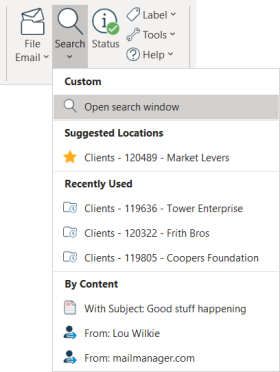
Open search window the "Search" window will appear:
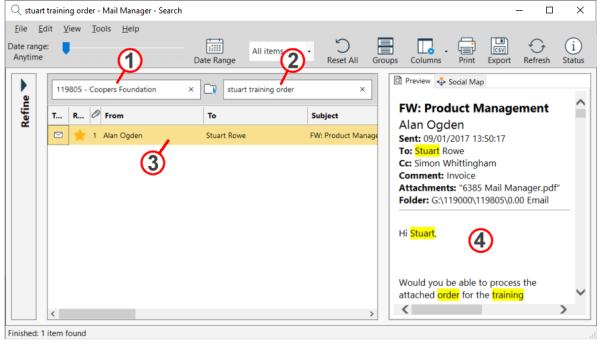
1. Optionally you can select locations by typing and selecting from the drop-down list or by using the Select locations button: 
2. In the single query field refine your search by entering text in the "Enter search terms" field. The words that you typed are searched anywhere in the message. The more words found the higher the ranking.
3. Select a message in the results list to preview the message.
4. The text that you typed will be highlighted yellow in the preview.
|
|
· The following words are ignored when searching: the, and, in, is, a, of, I · You can refine your search by using the following: Date range, Refine pane (multiple query fields) and using Advanced search terms in the "Enter search terms" field. · Double-click on a message to open with Outlook. · The number of items found are listed at the bottom left hand corner. · Use the column headings to sort by: From, To, Subject, Date etc. · Ranking improves when multiple search terms are used. |
Suggested Locations:
Based on either the sender or recipient  or the message contents
or the message contents  of the selected email.
of the selected email.
When used the search windows opens with the suggested location pre-populated e.g.
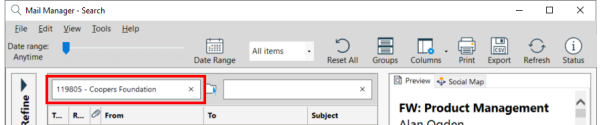
Recently Used:
Based on the most recently used locations 
When used the search windows opens with the recently used location pre-populated (similar to above).
By Content:
When a message is selected in Outlook you can open the Search window with the 'Subject' or 'From' pre-populated e.g.
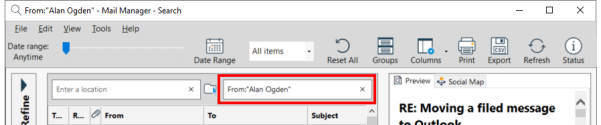
|
|
· Collections that are unloaded will not be listed or indexed. · As a general guide 100,000 messages require 450 MB of local disk space. · Sub-folders are searched automatically. · Mail Manager’s indexer is always working to keep any searches up to date and relevant. It pays particular attention to filing locations that are important to the user. This might be because they have lots of activity (other users filing to them) or because the user is filing or searching those locations. · Particular effort has been made to ensure that the indexer works well with limited resources, such as networks and servers. If a server appears to be becoming overloaded, the indexer will reduce the rate of indexing dynamically to match the resources available. In terms of looking for new items to index, Mail Manager will focus its efforts on filing locations that appear to be more active and will become less interested in locations that have become dormant. This allows the indexer to react more swiftly to changes where they really matter without wasting resources monitoring locations needlessly. · Indexing only occurs when Outlook is open. |
Upgrading from a previous version:
Soon after Outlook has restarted the previous search index will be upgraded. This process is completed as quickly as possible. Depending on the machine and the size of the index it may take 1 to 30 minutes. This process ensures that anything that had already been indexed won’t need to be re-indexed again.
Also see: