Attachments
Default list of attachment options:
· File message with attachments
· File message and copy attachments
· File attachments only
Other attachment options:
The following set of options are only available if the "Remove attachments" has be selected via the Filing (Admin)
· File message and move attachments
· File message without attachments
· File attachments only
If the option to File message and move attachments is selected the message will be filed without the attachment and you will be prompted to select the folder to move the attachments to. Two files will be attached to the message:
1. A txt file naming the removed attachments
2. A htm file containing hyperlinks that can be used to quickly locate the attachments that were removed.
Note: Your default Internet security settings may prevent double-clicking the link from working.
When selected the File message without attachments option will file the message without any attachments, However the name of any removed attachments will be listed in an attached txt file.
Selecting the Attachments only option will file the attachments and leave the message, complete with attachments in the Outlook folder.
Selecting the attachment folder:
When filing attachments separately, the File... button will open the Attachments window:
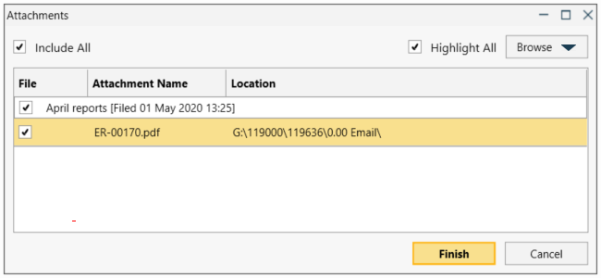
In use:
· Initially all attachments will be highlighted and selected (only selected attachments will be filed).
· Selecting the Browse button will assign the selected folder to the highlighted locations.
Note: Browsing SharePoint folders is NOT supported
· Suggested locations for attachment are available via the Browse arrow button.
· Click and drag, as well as using the shift and ctrl keys to highlight attachments.