If configured during installation, the user can set each of the following preferences to suit their own requirements when filing. These will then be used by default each time a message is filed.
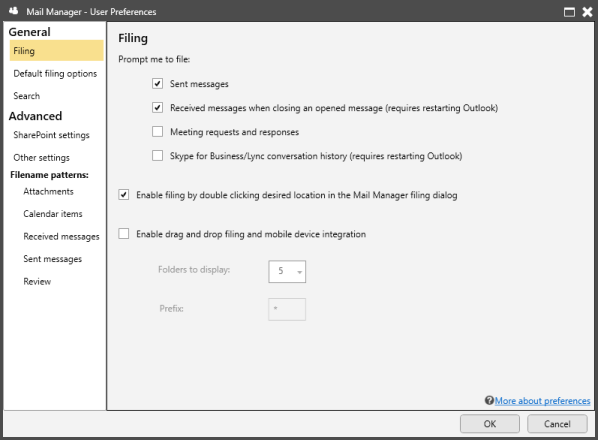
Sent messages
When selected, Mail Manager will prompt the user to file any sent message i.e. the "File message" window will appear before the message is sent.
Received messages when closing an opened message (requires restarting Outlook)
When selected, each time the user closes a message window the filing window will appear.
Meeting requests and responses
When selected, Mail Manager will prompt the user to file any meeting requests or responses
Skype for Business/Lync conversation history (requires restarting Outlook)
When selected, Mail Manager will prompt the user to file conversations when saved by Outlook i.e. the "File conversation" window will appear shortly after the conversation is saved.
When selected, this allows the users to double-click the filing location to quickly file the message using the default options.
When selected, Mail Manager will dynamically create the specified number of Outlook sub-folders directly below the users Inbox based on recently filed to. Any messages moved or copied into these folders will be filed automatically.
Note: Unless "Pinned" the list of folders will change based on the most recently filed to locations.