| 1. | Install the Mail manager software by running the .msi (installer) file from the download folder |
| 2. | Ensure you have internet connection |
| 3. | Open (or restart) Outlook |
| 4. | When asked if you have a Key ID or if you would like to activate your key now choose No |
| 1. | If the evaluation period has expired select Yes when prompted to "Activate key now" or select the Key Manager from the Mail Manager Help menu: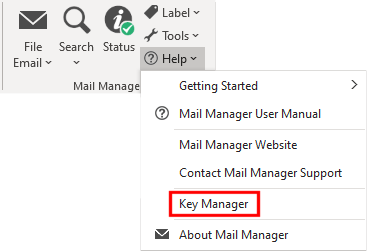 The Key Manager window will appear: 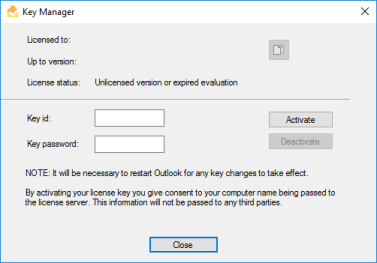 |
| 2. | Enter your Key ID and Key password and then select the Activate button. |
| 3. | Once the activated, restart Outlook. |
|
IT Administrators can use their existing deployment software to install and activate Mail Manager on all users machines, refer to: Configure the MSI file for deployment (Step 5). |