Mail Manager supports the filing and searching of messages directly into in SharePoint and OneDrive for Business without the need to use locally sync'd folders.
| 1. | Open the Add Location window via: File message window Locations tool The Add Location window will appear: 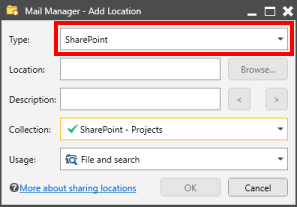 |
| 2. | Select the type of location to be added i.e. SharePoint |
| 3. | Within a browser navigate to your SharePoint or Ondrive folder and copy its full path from the address bar to the clipboard e.g. https://28hands.sharepoint.com/sites/ProjectSites/Projects/131472/Shared%20Documents/Forms/AllItems.aspx |
| 4. | Paste the path from the browser into the Location text field |
| 5. | Add an appropriate description |
| 6. | Select a Collection to which the location will be added to |
| 7. | If required change the Usage. The default is File and Search. If the Search option is selected the location won't appear when filing. |
| 8. | Select OK |
| 9. | Exit and save the changes when prompted |
Up to 30 minutes later you will be able to search items that have been filed into your SharePoint filing locations.
Notes:
| • | SharePoint & OneDrive for Business locations are not verified like they are for local and network folders, therefore the locations status column will be empty. |
| • | You will be prompted to enter your SharePoint or OneDrive for Business credentials e.g. email address and password, this is a onetime prompt, unless your password has changed. |