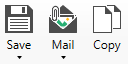Snap 'n' Send is used to capture any part of the PC screen area and if required mark-ups can be added e.g. highlight, text etc.
Images created using Snap 'n' Send can be save to many different file formats, including PDF. They can also be copied to the clipboard for pasting into other applications such as an Outlook message or a Microsoft Word document. Images are automatically saved and can be reused at a later time.
From the Mail Manager ribbon or toolbar select the Snap 'n' Send from the menu:
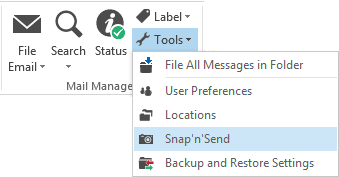
The Snap 'n' Send window will open. Choose the camera icon from the toolbar:
![]()
Move your cursor to automatically find the required area or pick two points.
The selected area can be re-sized or moved before choosing the Snap button:
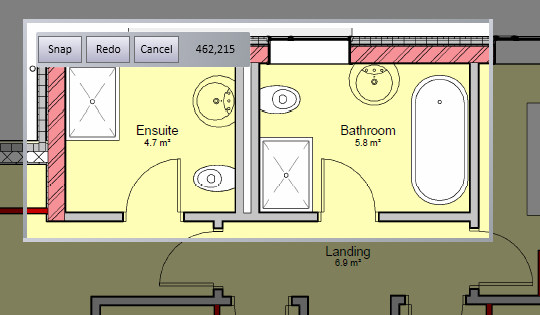
The Snap 'n' Send window will reappear.
If required select the corner grips to re-size the canvas or image and use the mark-up tools to add comments.
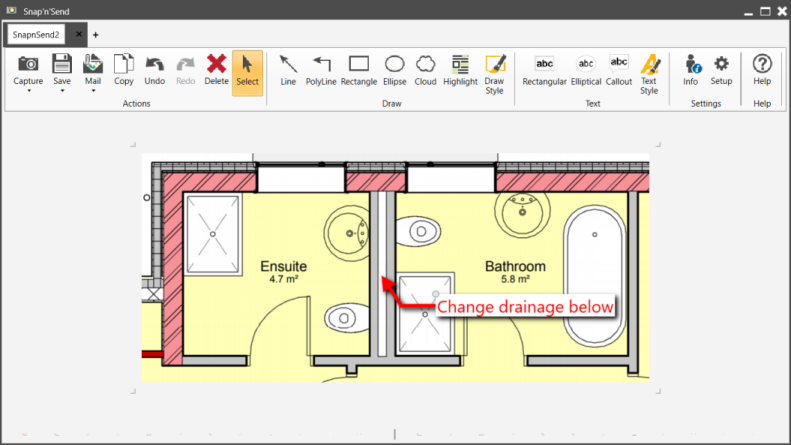
Using the following toolbar icons the image can be either exported to a file, added to an email or copied to the clipboard: