When messages are filed they will be filed using the default options. You can change the options by expanding the Options pane on the right of the window:
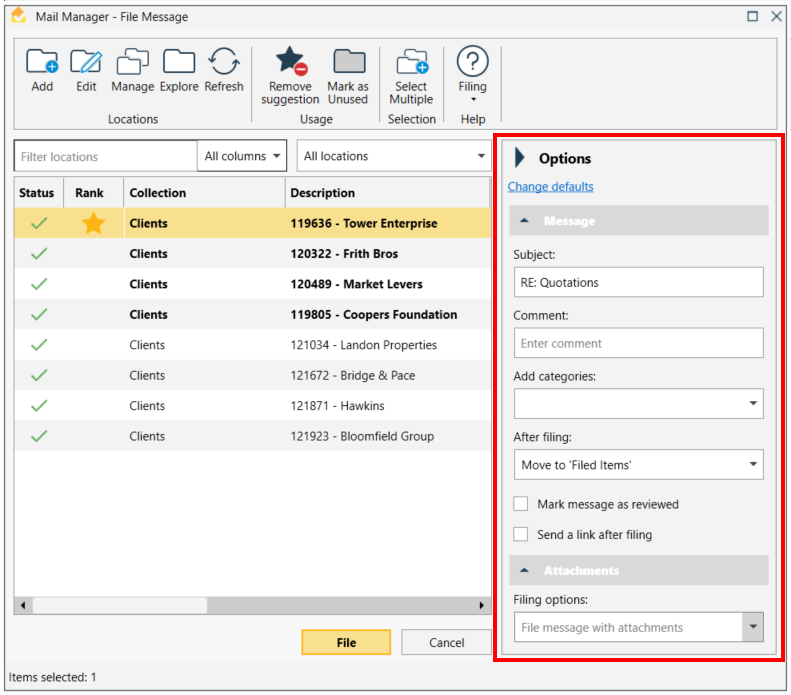
|
To change your default options select the link Change defaults, this will open the Filing defaults section of the user preferences where you can make your changes. |
Subject:
Before filing, the subject line of the message can be modified as required. This can be useful when the subject line is blank or the current subject is inappropriate. When the subject is modified the filers initials will be automatically appended to the filename.
Comment:
When filing a message you may want to add a comment that does not alter the subject and body text, but will still allow you to search based on the comment at a later date. Just type your comment into the comment field. When a comment is added the filers initials will be automatically appended to the filename. More about comments...
Add categories:
Whilst filing via the filing window, categories can be selected from the drop down menu and saved with the message. More about Add Categories...
After filing: There are three choices:
| 1. | Append filed date & time to subject line - The subject line of the original message will be modified to indicate when it was filed |
| 2. | Move to 'Deleted Items' - This option will move the original message to the 'Deleted Items' folder of the same mailbox. |
| 3. | Move to 'Filed Items' - Moves the original message to the 'Filed Items' folder of the same mailbox. When required the 'Filed Items' sub-folder will be created automatically. |
Mark message as Reviewed:
To identify to other colleagues that you have reviewed or seen the message, in a similar way that you might initial or sign a paper document, you can update the subject line to include when you reviewed the message.
Send a link after filing:
Rather than forwarding or copying a message on to others and creating duplicates, Mail Manager can be used to file a single message and automatically generate a notification email containing links to the message once filed. This "lightweight" email can be sent to other colleagues. Upon receipt the colleagues can select the links to open the filed message. The default font used for the link can be controlled via the User preferences.
Attachment filing options:
In the same way that Mail Manager files messages it can also file attachments. When an option is selected to copy the attachment you will be prompted to select the required folder. More about attachments. The default option can be set using the Filing defaults in the User preferences.