| • | Select the radio button and or check boxes to suits your requirements. |
| • | Select Refresh against each preference to ensure changes are applied to users machines. |
| • | If required, select Lock to prevent users changing a preference. |
| • | When complete choose the Save button. Changes will only be applied to those users where the Shared Configuration Folder has been implemented, see step 6 (Multiple PC installations). |
|
Changes can be made at any time e.g. during testing or any time after Mail Manager has been deployed. |
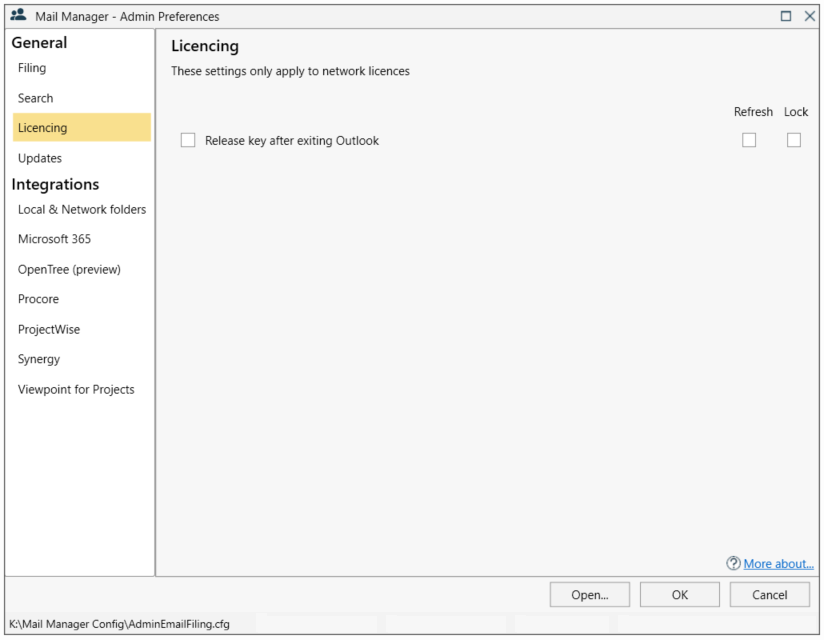
Release key after exiting Outlook
When enabled the licence will be returned, via the Internet, to the Mail Manager licence pool each time Outlook is closed.
If not enabled, the licence will remain on the machine, useful for laptop users who may need to work offline for up to 3 days at a time.
If the internet connection is lost with the option enabled, Mail Manager will be disabled after a short period of time and the licence will become available in the pool for others to use. When an Internet connection has been reestablished, restart Outlook to activate Mail Manager.