| 1. | Open the Locations tool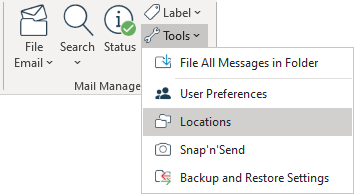 |
| 2. | From File Explorer drag and drop multiple folders (e.g. the root folders for each project) on to the right-hand pane of the Locations tool |
| 3. | Select the added folders e.g. highlight, right-click and choose Select All |
| 4. | From the ribbon select Edit Path > Append & Create |
| 5. | Enter the name of sub-folder/s – if the sub-folders don’t already exist they will be created e.g.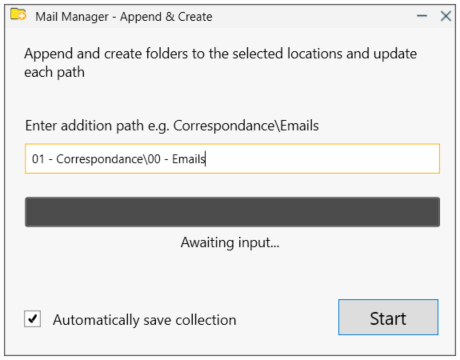 |
| 6. | Select Start |