| 1. | Select the Locations menu item from the Mail Manager section of the Outlook ribbon: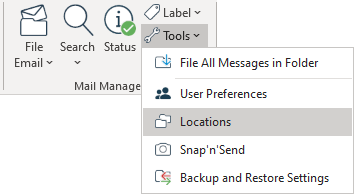 The Locations tool will appear: 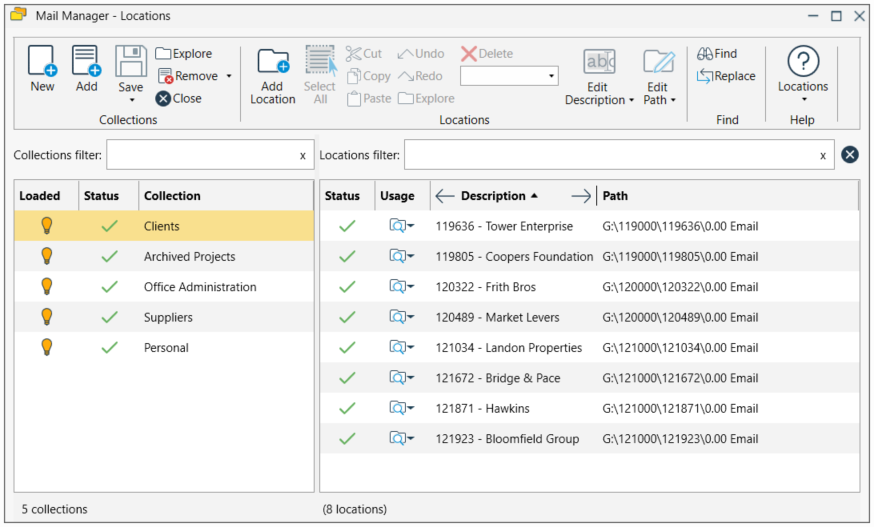 |
| 2. | From the Ribbon select the New button: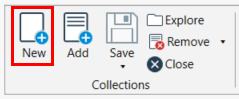 The New Collection window will appear: 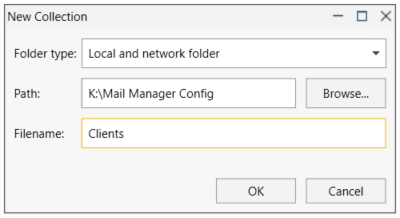 |
| 3. | Select the type of folder where the collection will be created |
| 4. | Use the Browse button to select the required folder or paste in the location path |
| 5. | Enter a suitable filename for the collection |
| 6. | Select OK. |
| 7. | The new collection will be added to the list of collections in the Locations tool: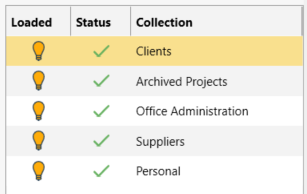 |
| 8. | The next thing to do is to select the new collection in the list and add some locations. See: Adding Filing locations |