Open MailManager.Preferences.exe which is located in the Mail Manager for Windows installation folder e.g. C:\Program Files\Mail Manager\x86
|
For first time use the following window will appear:
|
||||||||||
|
The following Admin Preferences window will appear:
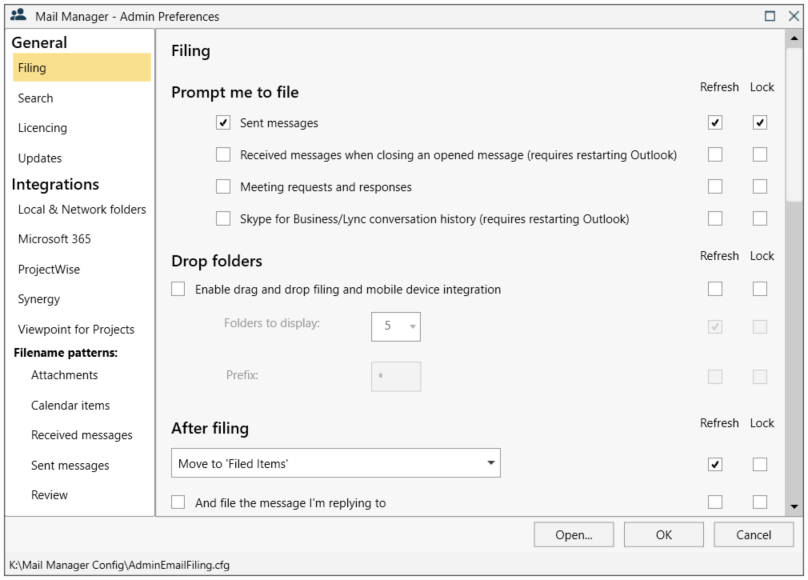
For more information about each section see:
General |
Integrations |
Filename patterns |
Filing |
Local & network folders |
Attachments |
Search |
Microsoft 365 |
Calendar items |
Licencing |
ProjectWise |
|
Updates |
Synergy |
|
Viewpoint for Projects |
Note: Changes will only be applied after saving if the Shared Configuration Folder has been implemented, see step 6 (Multiple PC installations).